Click the Approve Time button in the upper right-hand corner of the screen.
![]()
This is Stage 5 of the Approval process in Coretime.
For full details, see Time and Expense Approval.
The Summary is a synopsis of the week's time entries and expenses for an employee.
A supervisor (or an 'additional approver') can use the Summary to approve all a particular employee's time and expense entries in a selected week.
A supervisor (or an 'additional approver') can approve time either in the Summary screen or in the Team Chart:
Click the Approve Time button in the upper right-hand corner of the screen.
![]()
The employee's time in the current week is now approved.
The Team Chart enables a supervisor (or an 'additional approver') to view sets of employee time entries at a glance, and approve these entries.
Click Team Chart in the left-hand pane.
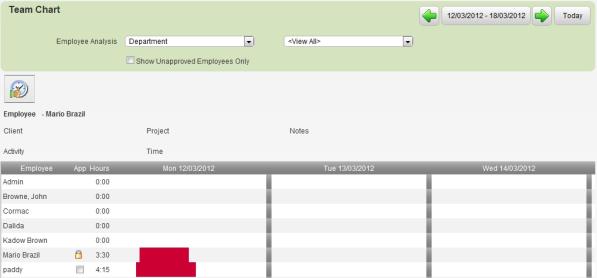
The Team Chart opens.
The time entries of a particular employee are summarised on a single line. By moving the cursor over an individual entry on the line you can view summary information relating to that entry.
This summary includes:
You have approved the selected employees' time.
Supervisor-approved time is marked with a thumbs-up icon in the employee's timesheet and in the project review WIP screen:

A supervisor can approve an expense entries for an employee assigned to them.
By default, all the employee's unapproved expenses in the relevant week are selected for approval.

Click the Approve Expenses button in the upper right-hand corner of the screen.
![]()
Now you are ready to move on to STAGE 6: Posting Time.